
Create personalized Broadcasts and automated marketing!
Use the “Sequence kit” to go beyond the limitations of previous Broadcasts, which can only be set to push messages to users at fixed, unified times; you can set Broadcast times corresponding to the times of each user’s interaction or interaction behavior. When the user presses the button/sees a certain message, the bot will be triggered to push the specified message after a specified period of time. And just like that, you’ve created a personalized Broadcast!
Applicable scenarios include Reminder notifications after booking an event, stage and level-based story/game interaction, follow-up reminders after putting products in the shopping basket, notifications when questionnaires are not filled out… Achieve automated marketing with the “Sequence kit”!
🤖 How to Sequence—let’s learn from real-world cases!
The assistant below will give an example demonstrating application scenarios of the “Sequence kit”.
Suppose Bonnie designed a Christmas challenge event and wanted to invite everyone to participate. The challenge has two levels in total, and a level is pushed in 15 minutes for users to challenge. Finally, a small prize is provided for the user completing different levels to draw more interaction. Then the “Sequence kit” function can be used to push tasks to different levels to keep up the heat of the challenge.
1. Design an interactive process
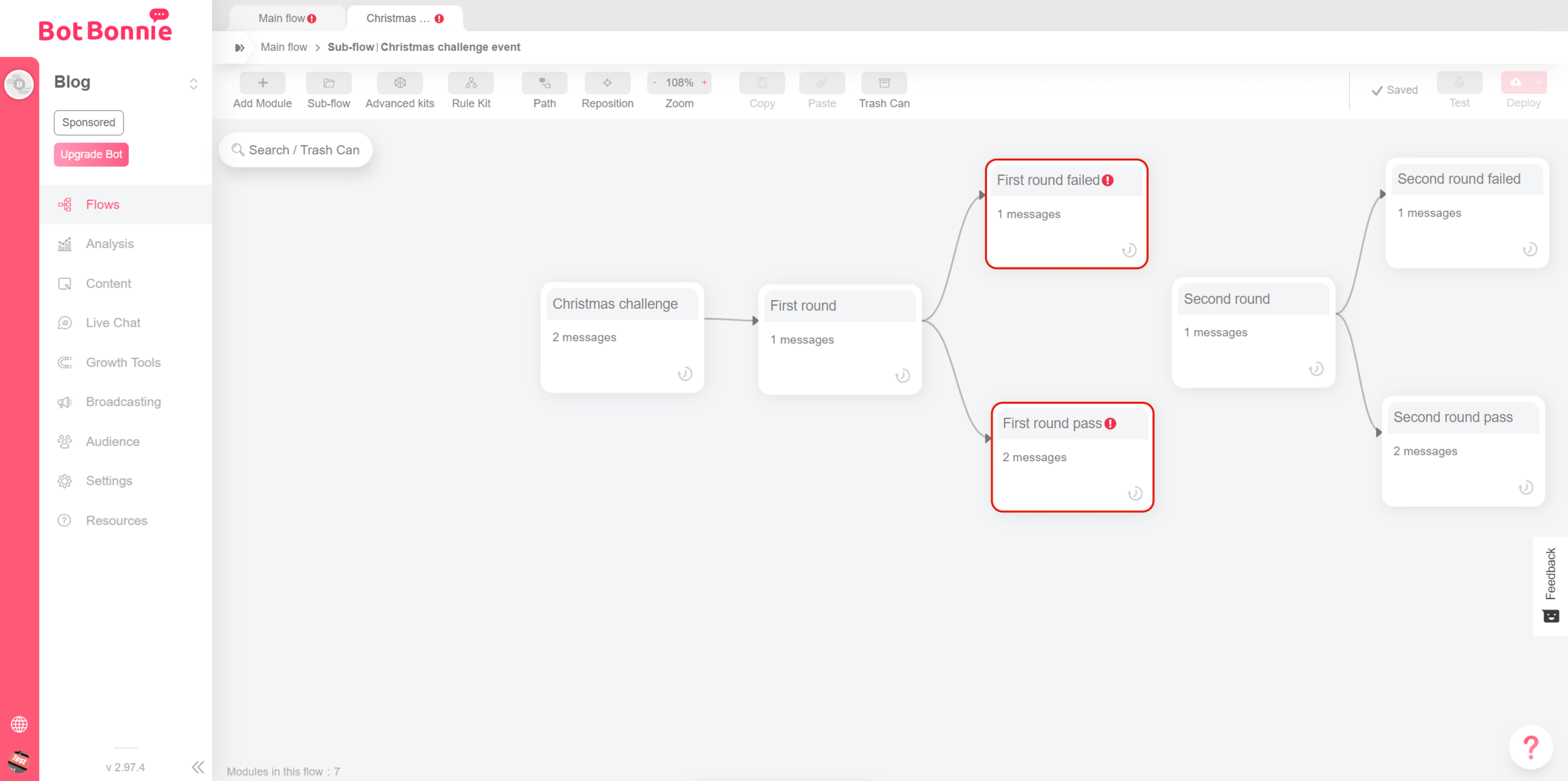
2. Set timed Sequences
Click “Rule Kit” → “Sequence” in the toolbar at the top
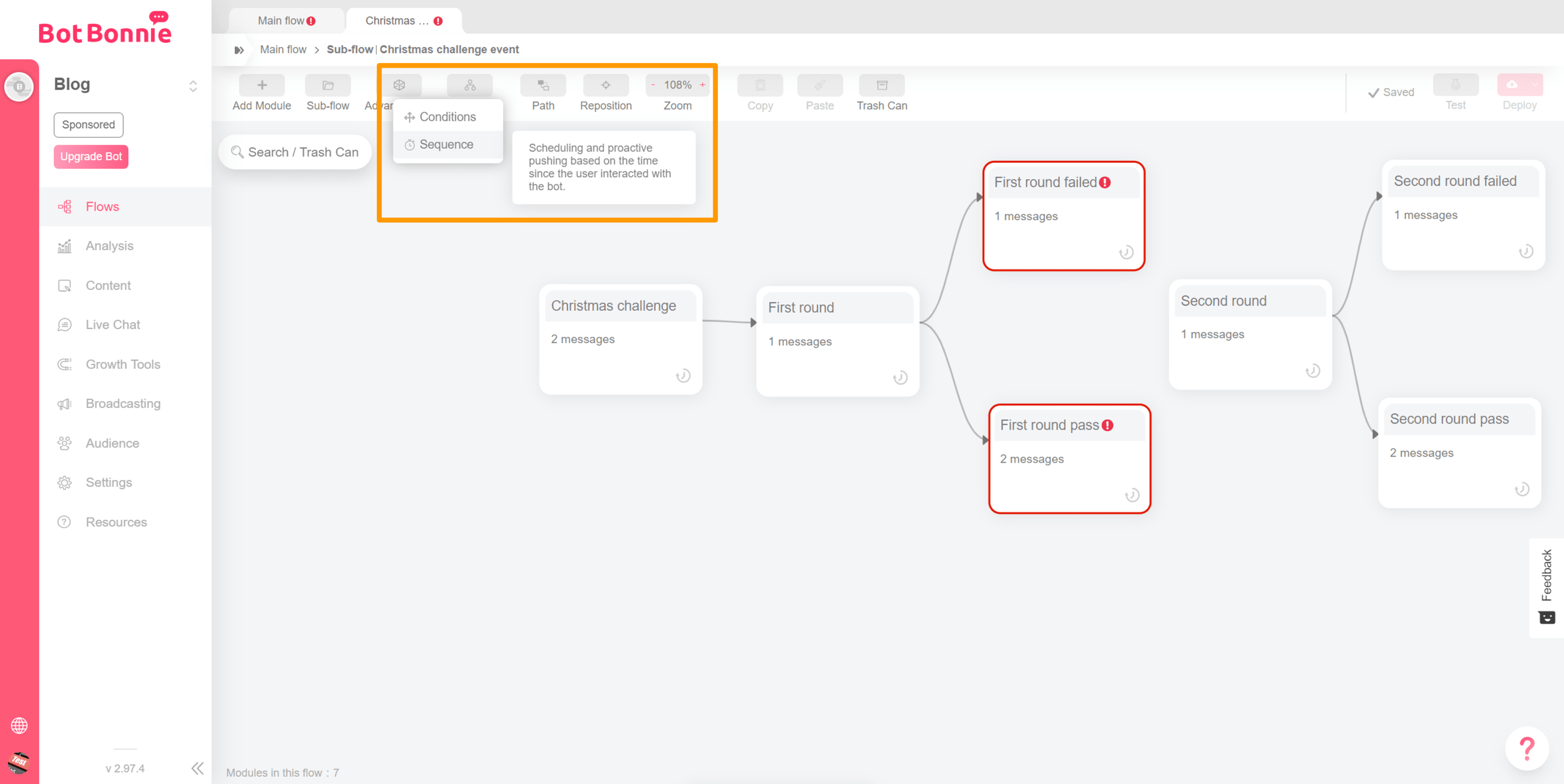
You can select “Send Now” or “Sequence”.

If you want to use “Send Now,” you need to select the module to be pushed by the bot from the drop down menu.
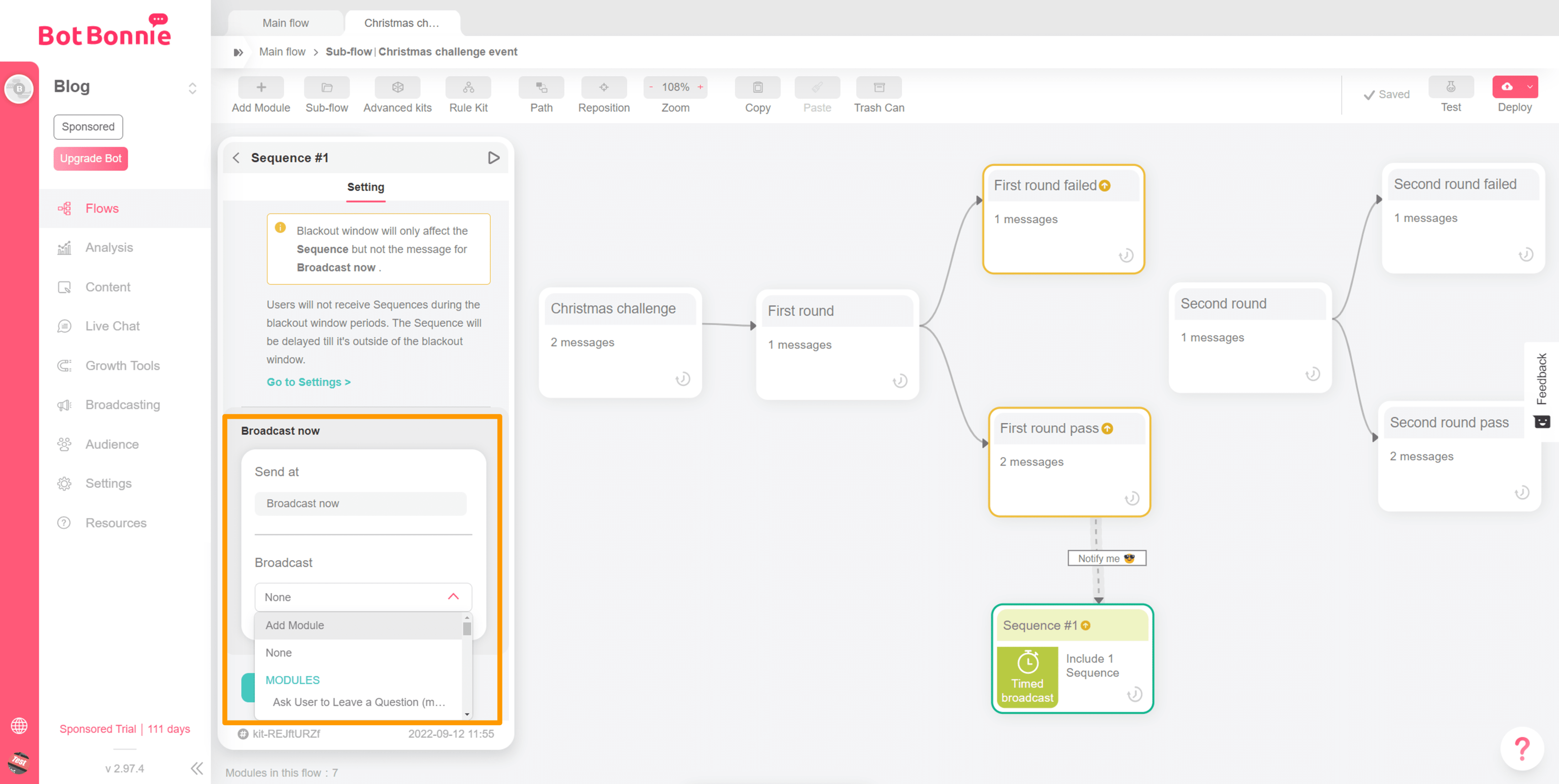
If you want to use “Sequence,” you need to press the “Add Sequence” button.
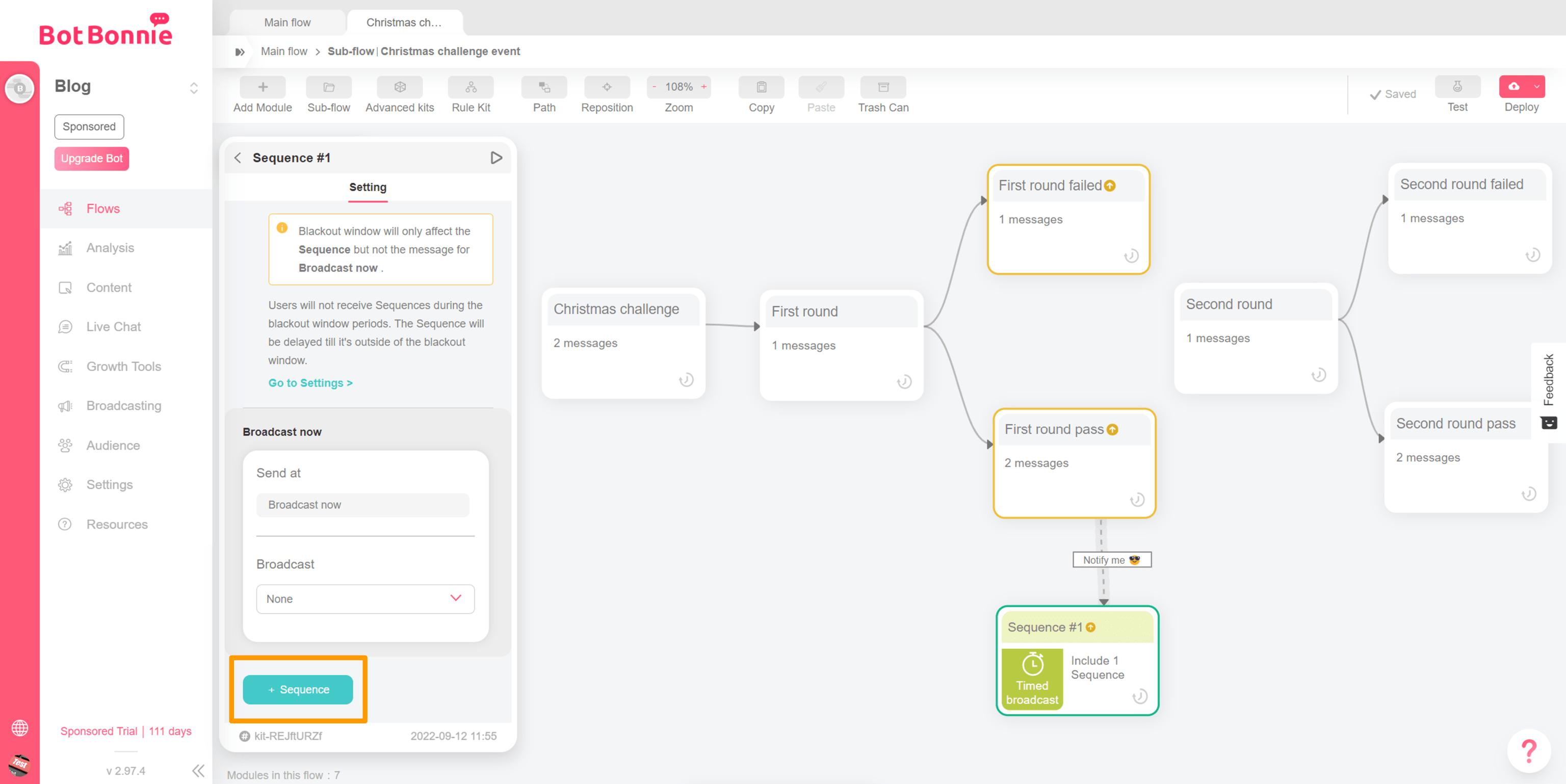
In “Send At,” you can set the minute/hour/day to Broadcast.

【BotBonnie’s Note】 The Send At setting needs to be greater than 15 minutes!
In the “Broadcast Message Type,” you need to select the type from the drop down menu.

On “Bot Broadcast,” you need to select the second-level module that the bot will push from the drop down menu.

3. Connect the module to the Sequence kit
Set the “Notify me of the challenge” button in the module where the first level challenge is completed and go to the “Timed broadcast #1” kit
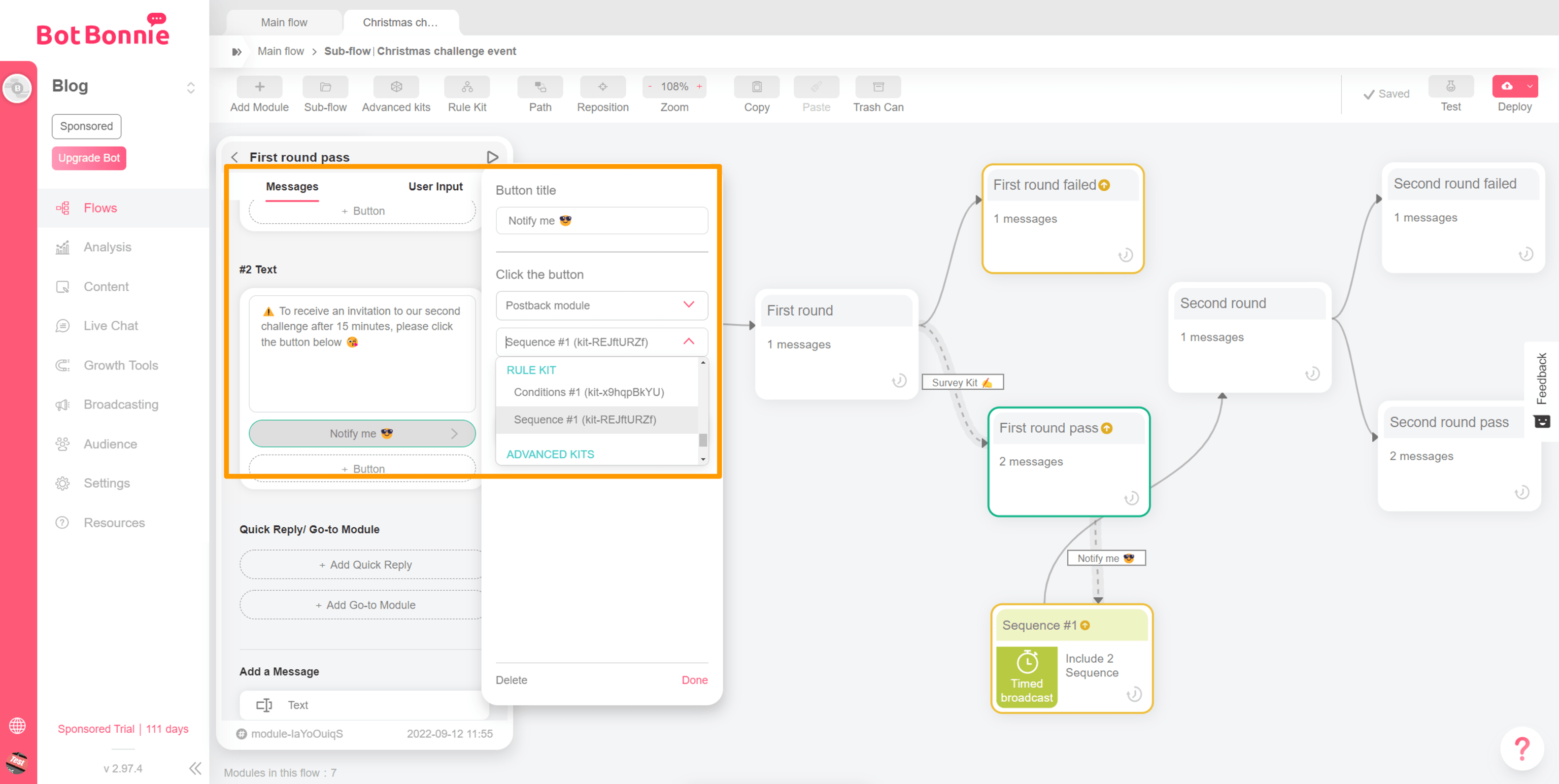
When the user presses the “Notify me of the challenge” button, the bot will start counting down the set Send At time (15 minutes), and push the second-level challenge content to the user! In that same way, you can set later challenge levels.
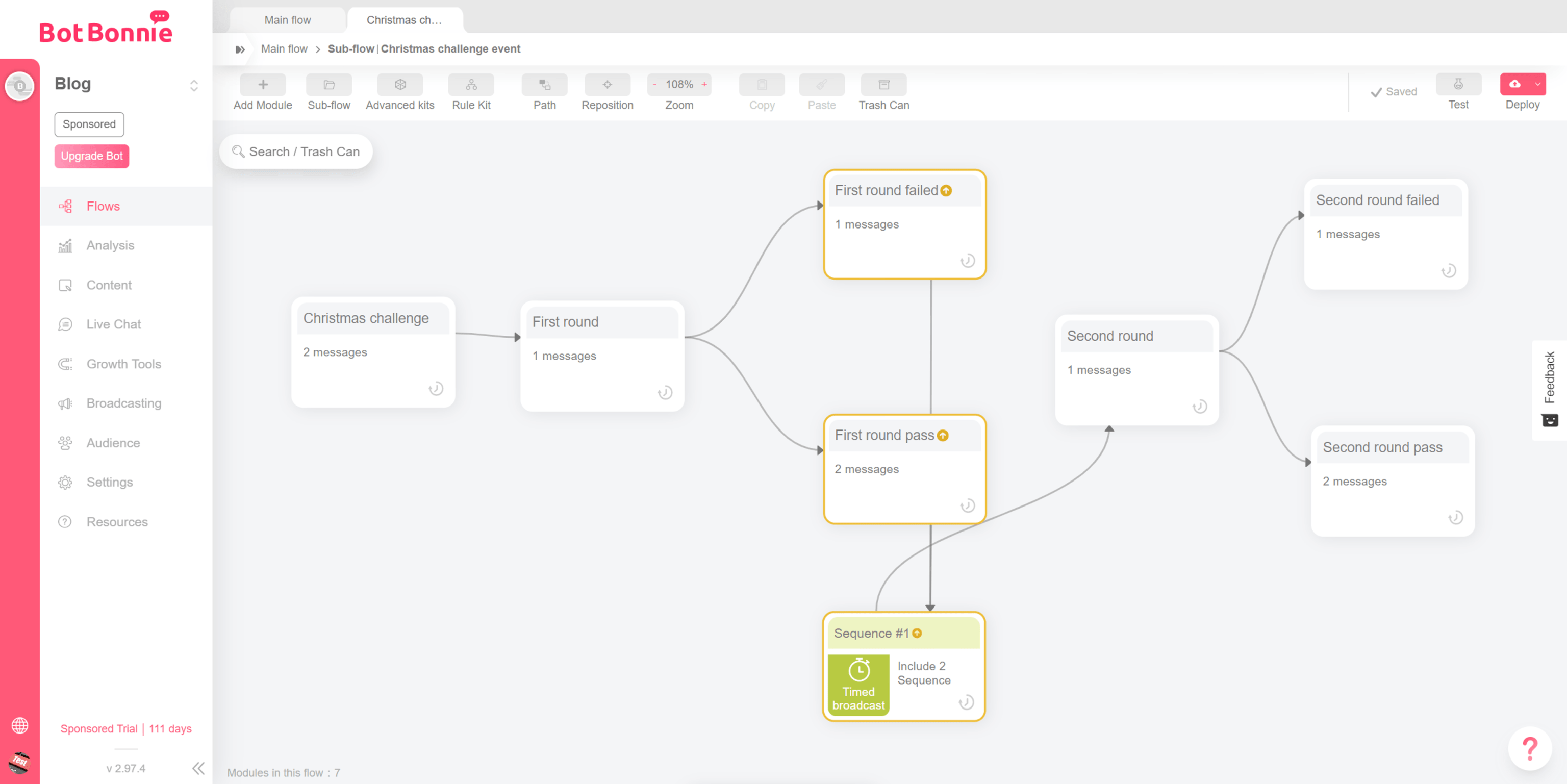
The actual interaction in the messenger will look like the picture below:
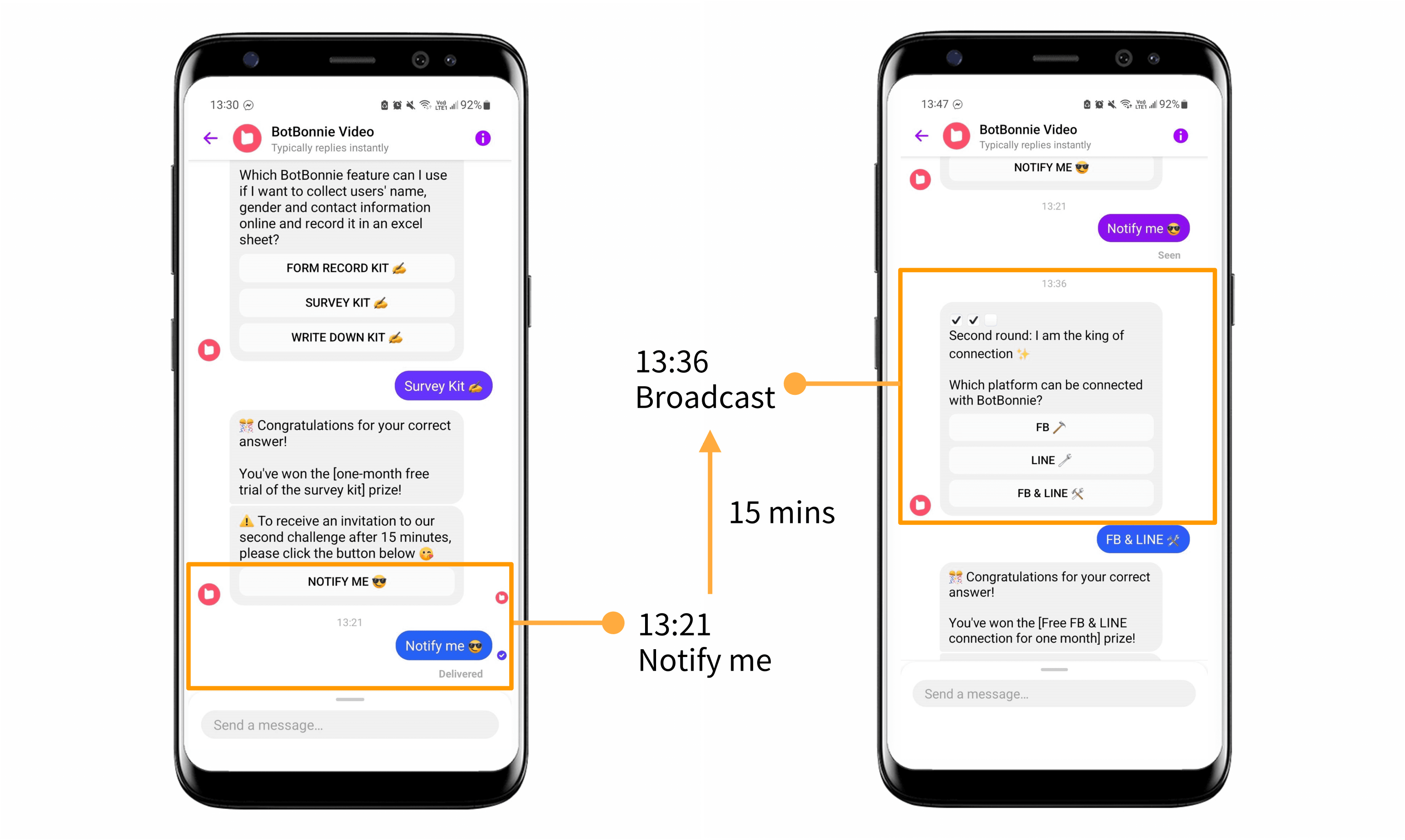
【BotBonnie’s Tips】If you want to track users who have succeeded or failed on certain levels, you can also set user Tag records within the process to facilitate subsequent marketing events.
Congratulations on learning to use the “Sequence kit”!

