
Remove limits on the number of messages and ensure smoother and more comprehensive connections
In the previous article, we compared the differences between the “Button” and “Quick Reply”. We will now discuss the “Go-to Module” function which removes the 5-message restriction for modules. You can use the Go-to Module to start a new module dialogue process and use more flexible and smoother connections. Are you not tempted to start making a bot right away?

Four “Go-to Module” scenarios
1. Send more than 5 messages to users at once
You can send up to 5 messages with a regular module. Use the “Go-to Module” to directly connect to the next module without requiring the users to press buttons or enter text to receive the next message. Therefore, “Go-to Module” can create a scenario that deliver over 5 messages ar once. An example is provided in the nagging boss bot below.

2. Save time on repetitive production effort in copywriting
When the same copywriting materials appear in multiple modules, you need to copy and paste the same messages in different modules. “Go-to Module” frees you from the repetitive copy and paste tasks or the Quick Reply button by allowing them to click on “Go-to Module” to complete settings with ease.
An example is provided in the success case of the WeMo bot below: When two sets of messages for yes and no answers are connected to the same content, you can use the “Go-to Module” to connect them to the same reply module “WeMo post interaction-3” [WeMo Scooter “Lucky Bonus” successful case] here. This is the optimal time to use the “Go-to Module” function.

3. Connect Rule Kit: “Sequence”, “Conditions”
By using “Go-to Module,” the user is not required to press buttons or enter messages manually to trigger Kits. You can arrange the messages sent by the bot with greater freedom. Examples: The module uses “Go-to Module” to connect to the “Conditions” Kit and “Sequence” Kit.
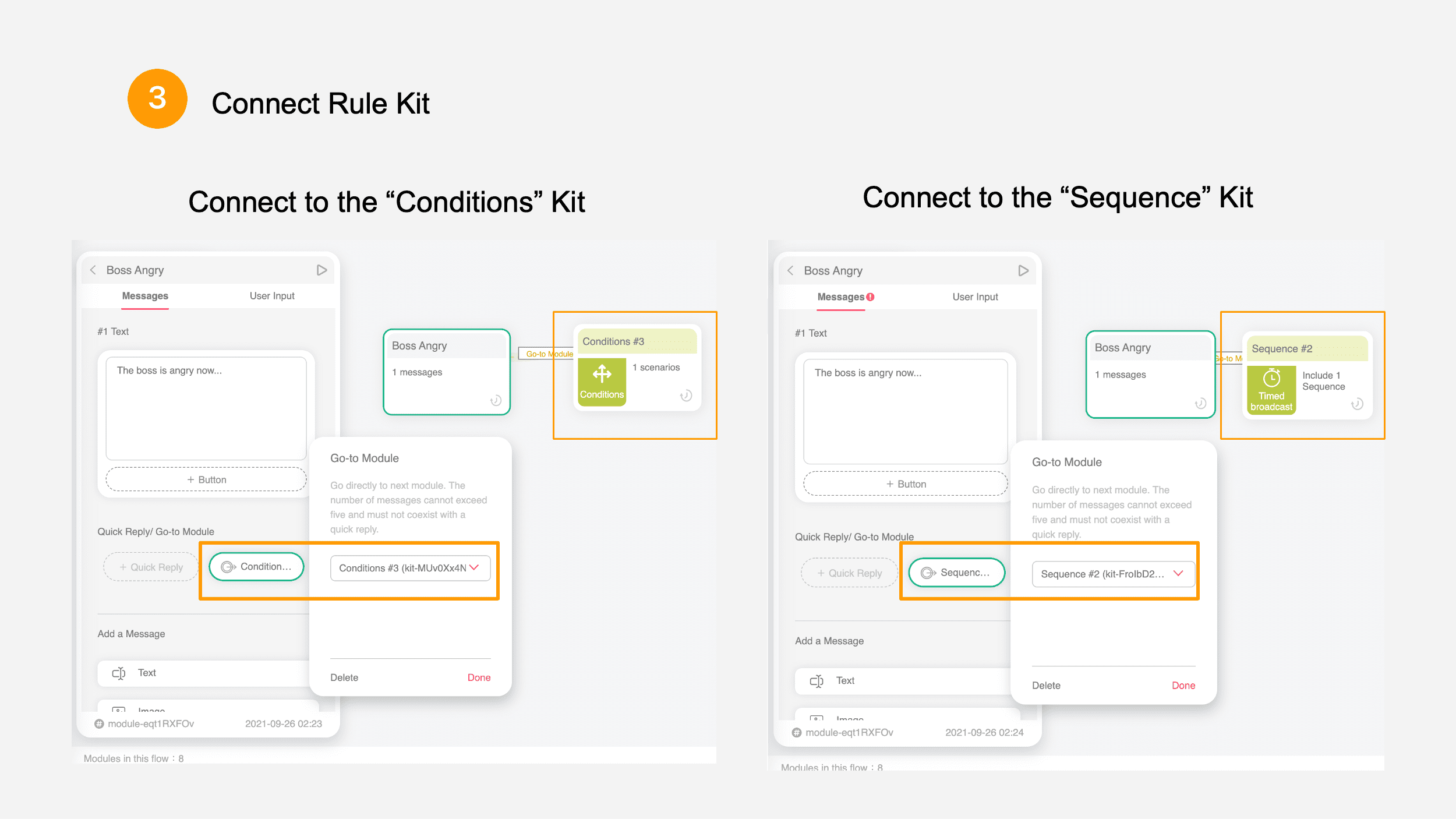
4. Automatically switch profile pictures and titles
Use “Go-to Module” to connect to different “Persona Kits” and change the profile picture directly to let the bot portray dialogues between two or more roles.


Official website / Facebook Fan page / Community / Tutorials
