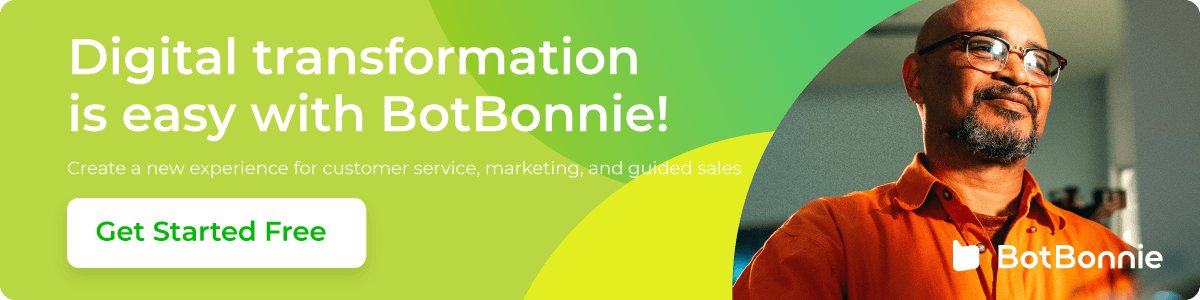Instagram’s livestreaming function helps brands engage consumers more effectively. It is particularly useful for clothing brands which can use online livestreaming to show and try on new products in the livestream for consumers to select. It easily and effectively increases the purchase rate.
When using the live broadcast function, fans often ask questions about product details or information for purchases. Communicating the correct information to meet the needs of different customers always makes the editor busy and consumes a significant amount of effort.
Now, you can use the Instagram Live Comment Reply to auto reply to messages in the livestream and significantly reduce repetitive work. It provides fans with information on products they like in the livestream and helps the brand increase the conversion rate.
Whether you are a brand that often uses Instagram livestreaming or a brand that has not tried out the benefits of livestreaming, you are welcomed to try the Instagram Live Auto Reply, which will increase the conversion rate for your brand.
📌 Before starting the setup tutorial, please make sure that the Instagram business account is bound to the BotBonnie console!
Automation in the IG Livestream Economy: Activate One-stop Conversion!
Whereas cosmetics and clothing brands often use livestreaming to promote products, other brands have created new battlegrounds on Instagram. We have previously discussed many ways of using Instagram posts and Instagram Stories, but the livestreaming will provide brands the most direct opportunity to interact with fans. You can launch new products and develop themed seminars and interactive scenarios for brands to advance from the 2D world of posts to the 3D world of bilateral interactions in livestreaming.
Instagram Livestream Comment Reply Settings
1. Add Instagram Post Comment Reply Tools
First, go to the BotBonnie platform and select “Growth Tools” in the menu operation on the left, click “Add Growth Tools” in the upper right corner, select Instagram, and 3 tools will pop up. Click the “Livestream Comment Reply” tool to start setting information for the livestream reply.
There are two important things you must know before using the Instagram Livestream Comment Reply function:
- Instagram currently only allows you to access messages from fans during the livestream and private messages in response to fan comments.
- Please do not leave too much of the same information or Instagram will automatically filter the messages and the fans will not receive any response from the brand.
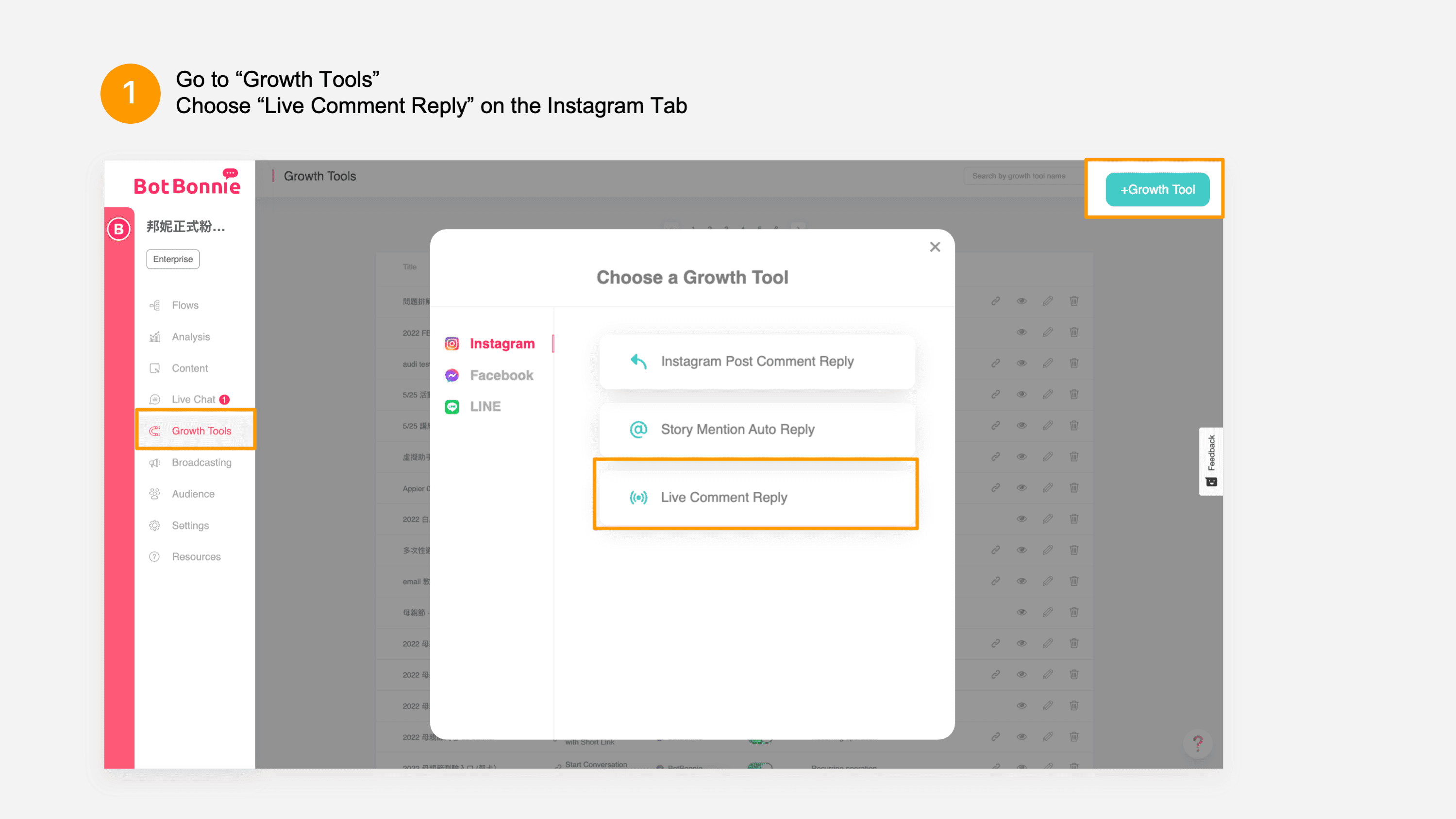
2. Set Event Name and Select Instagram Account
After entering the “Instagram Livestream Comment Reply” settings page, enter a memorable event name to facilitate subsequent follow up and editing. Next, use the dropdown menu in the Instagram Live column to choose the Instagram business account for the comment reply.

3. Select Instagram Post
After selecting the Instagram business account, click “+Select Live” to view the live stream in progress in the business account. Click the post in which you wish to use the live comment reply tool to complete the settings.
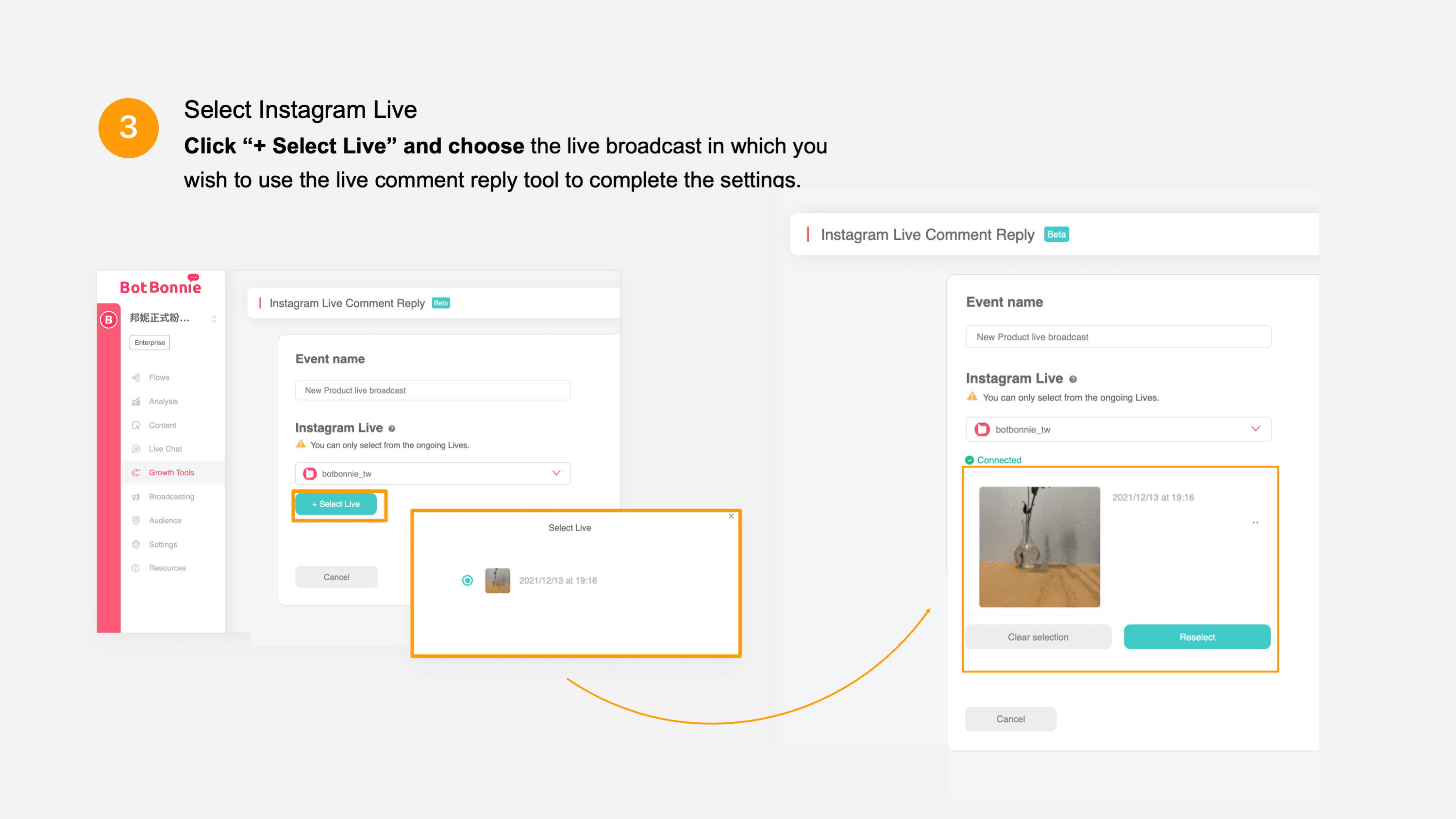
4. Select Auto Reply Conditions
BotBonnie provides two types of Auto Reply conditions — Default Reply Message and Conditional Reply. When a fan posts a reply in the livestream, the Auto Reply of the bot will be triggered based on the pre-set conditions.
- Default Reply Message: Regardless of the content of the fan’s live comment, it will trigger an Auto-Reply from the bot. Remember, you can only set one default reply.
- Conditional Reply: BotBonnie provides three types of conditions to create a diverse range of actions for campaigns. They include “contains any keywords”, “contains all keywords”, and “exact match”. You can set multiple Conditional Replies at the same time.
Default Reply
Let’s talk about how to set “Default Reply Message”. First, click “Add Default Reply” at the top right corner, and name the default reply below for subsequent tracking. The system has now set a default reply to all users who have left a comment. You don’t need to complete other settings and your “Default Reply Message” settings are complete.
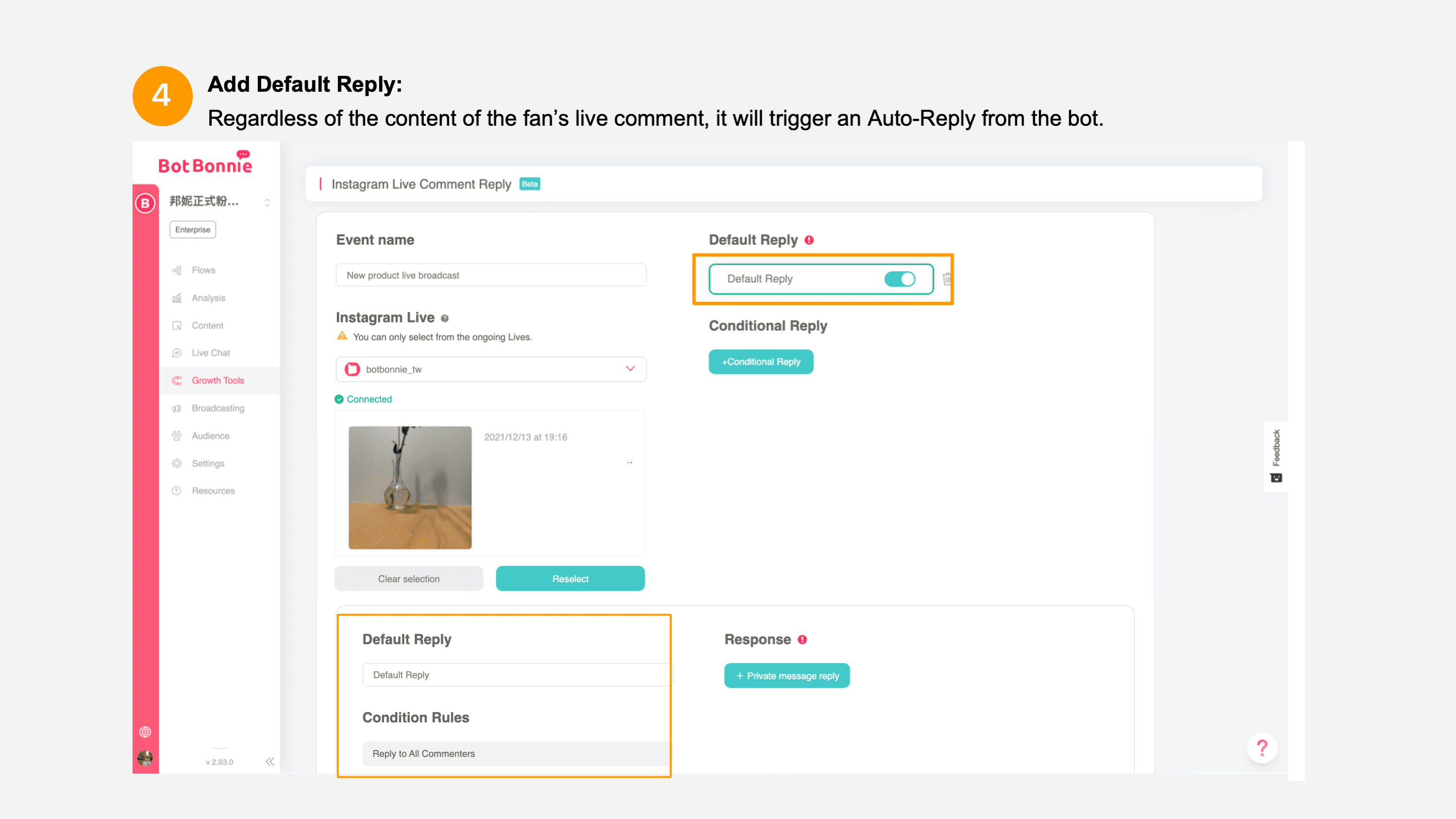
New Conditional Reply
If you wish to use “Conditional Reply”, simply click “Add Conditional Reply” at the top right corner and edit the Conditional Reply. You can specify the content for three different conditions (contains any keywords, contains all keywords, and exactly match).
After you have selected and set the Default Reply or Conditional Reply Message, edit the “Reply Message” which will be the private message received by the fans from the system after they leave a comment.
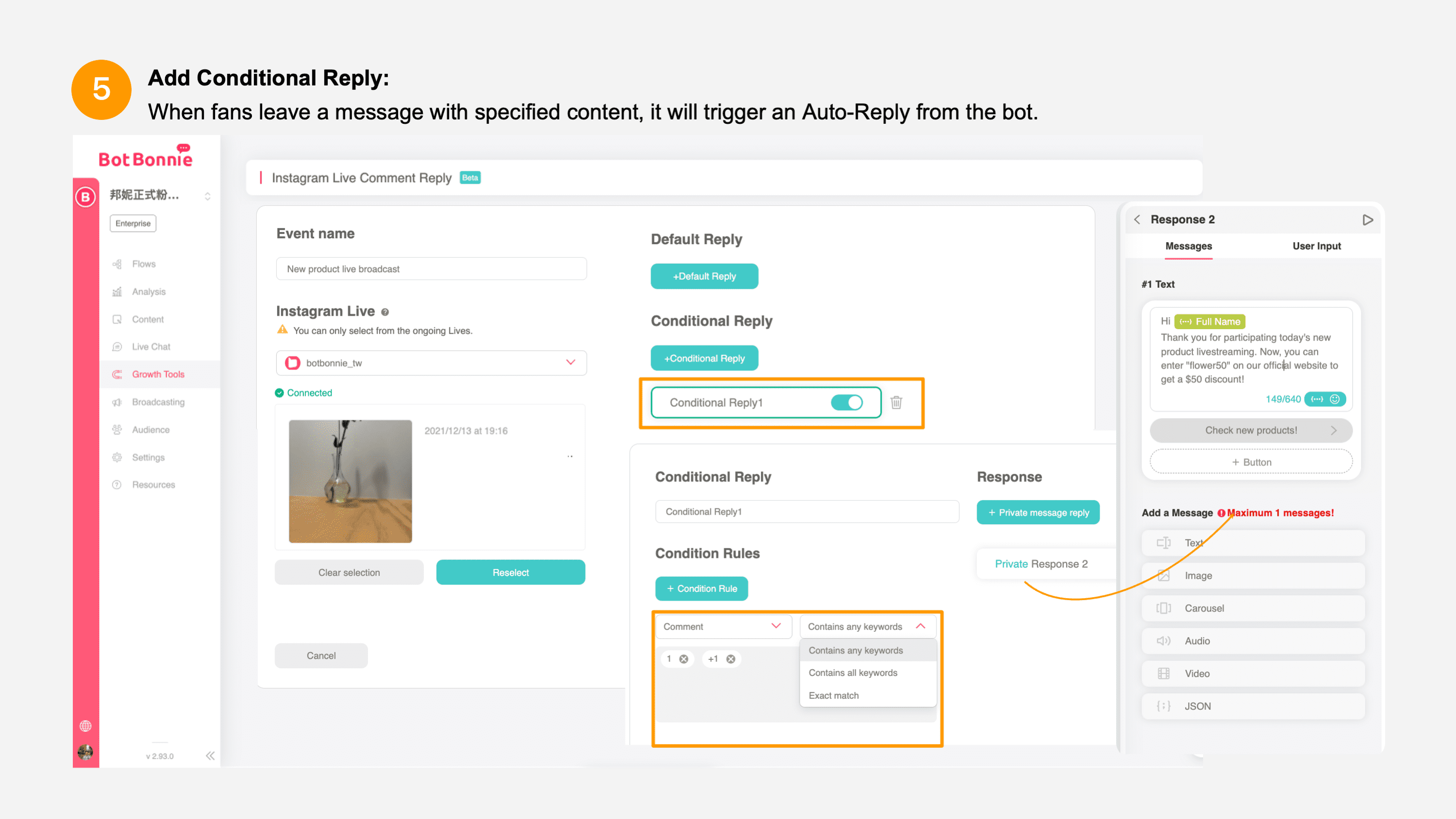
How do you set eligible conditions? Enter keywords such as “I want this” or “lucky draw for sample”
The messages that can trigger replies are as follows:
1. Contains any keywords: The comment must include keywords; other text are also permitted. Example: “I want the lucky draw” or “lucky draw for a sample now”.
2.Contains all keywords: The comment must contain all specified keywords. Example: “I want the lucky draw for the newest sample”.
3.Exact match: The comment must be completely identical to one set of keywords and the text must be exactly the same: “I want it” or “lucky draw for sample.”
Live Auto Reply with Lucky Draw Kit — One-Stop Lucky Draw for the Latest Product!
Use the Instagram Live Auto Response so that when fans interact with the brand during the live stream, the brand can automatically send purchase links and detailed product information during the livestreaming to the user and create a seamless interactive experience.
When fans enter the chatbot dialogue for interactions, we can directly connect the Lucky Draw Kit and Scratch-off Kit to let fans participate in the lucky draw in the box on Instagram. The brand or KOL can distribute rewards to fans. Simply pre-set the rewards and win probability without having to sort the fan list for the draw later.
First, proceed to Flows and connect your original message module to the lucky draw kit through the “Button, Quick Reply, or Go-to Module“. The Button is used as for the example below. When the fan clicks on the “lucky draw for limited-edition vase now” button, the fan will be automatically directed to the lucky draw.
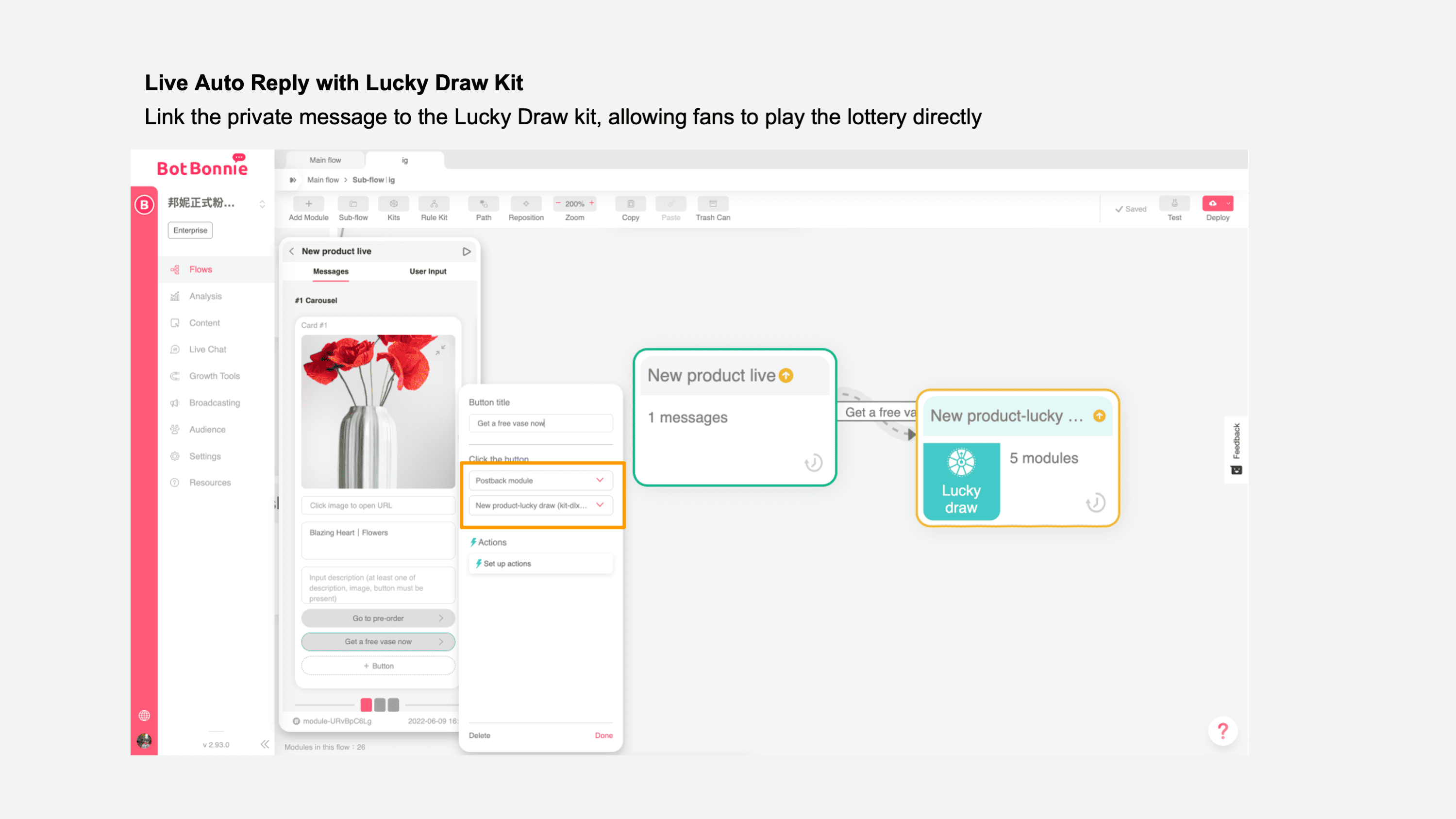
Set tags on the buttons to tag the user when the user clicks on the “View more information”. It allows the brand to record the fan groups that interacted with the brand during the livestream in one step. In this example, you can see the users that received the “Livestream discount” tag in the Audience management console. You can then use the tag for remarketing notifications and similar discount information or events.
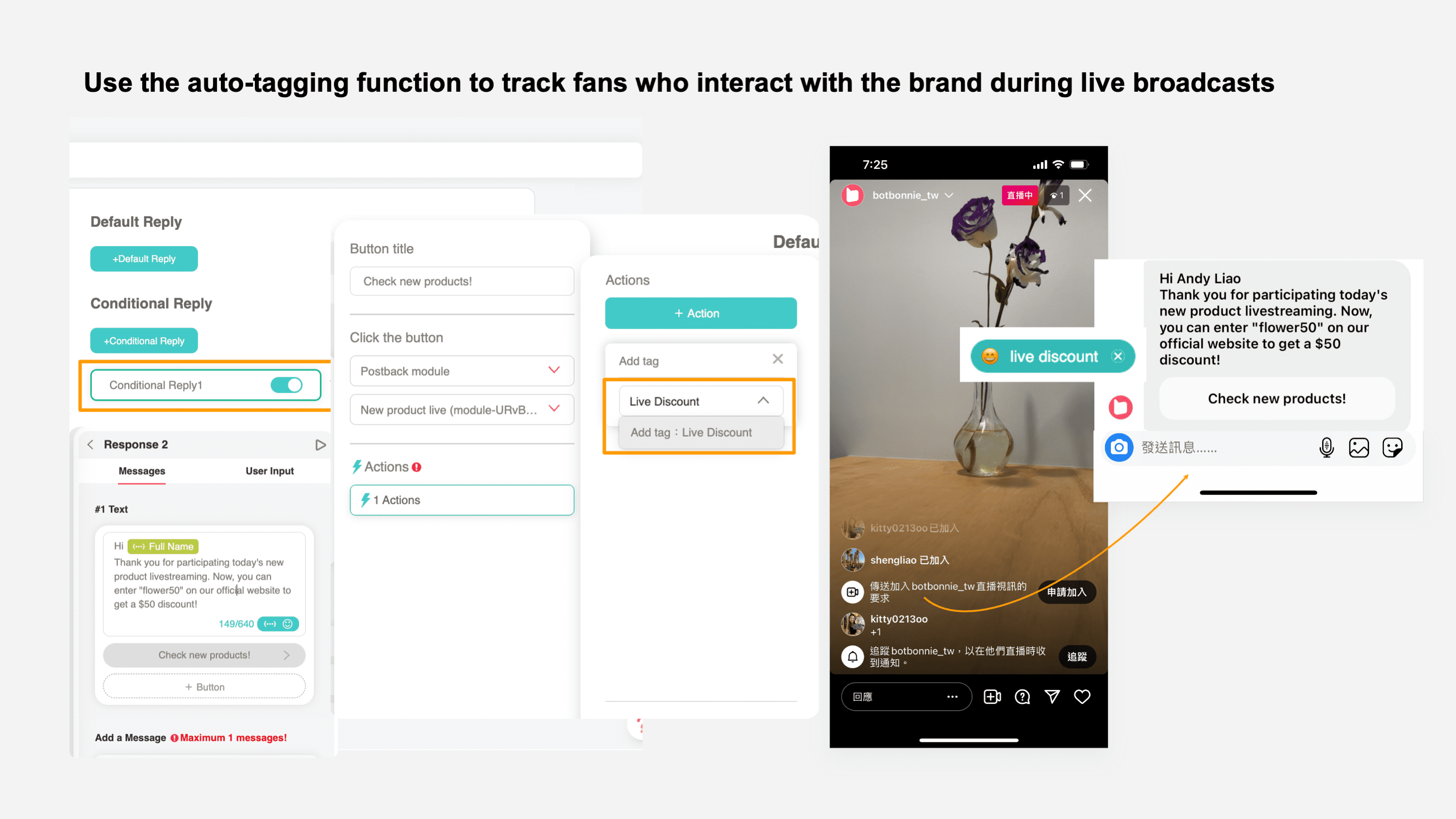
Fans are only required to click “Start lucky draw” to start the lucky draw in the Instagram box. The brand or KOL can preset lucky draw conditions and reward mechanism, and fans can automatically receive the reward and serial number.
👉 For more information on how to operate the lucky draw kit, please refer to the tutorial article: Lucky Draw Kit and Scratch-off Kit.

Real time + theme + authenticity = conversion power of livestreaming
Use the Instagram chatbot to create automatic conversion mechanisms for your livestream. Expand the bilateral interactions in the Instagram livestream, provide fans with more information in real time, and engage them with fun lucky draw activities! Start a brand-new social media conversion model and increase the conversion rate in each livestream on one platform. Let’s build an Instagram social network more effectively!
Let’s use the unique characteristics of the livestream and make customers feel like they are right there with you. Help them learn about the real features and functions of products and create clear livestream themes. Identify target audience with a high conversion rate and use the real-time supply of information with the bot to create a livestream conversion success story!