
Audience management includes “Tag List” and “Audience List,” both of which can only be seen by the admin in the backend. Only by understanding customers can you give them the products and services they really need!
List of Tags
Common tags are, for example, “register”, “potential customer” and “emergency handling,” or set “Segmented Tags” according to user preferences to accurately push user-preferred content. That is how you can effectively reduce the probability of chatbots being blocked.

Folders
Add Folder: “Folders” can help organize tags used in a single event and help users perform settings and view the event results.
You can click the “drop down menu” next to the list of Tags or the dashed box “Add Folder” to edit a new tag category.

Storage Tags: Just hold down the shift key and click on the tags you want to move into the folder, then right-click to “cut” and click the right mouse button to “paste” in the folder to complete folder organization.
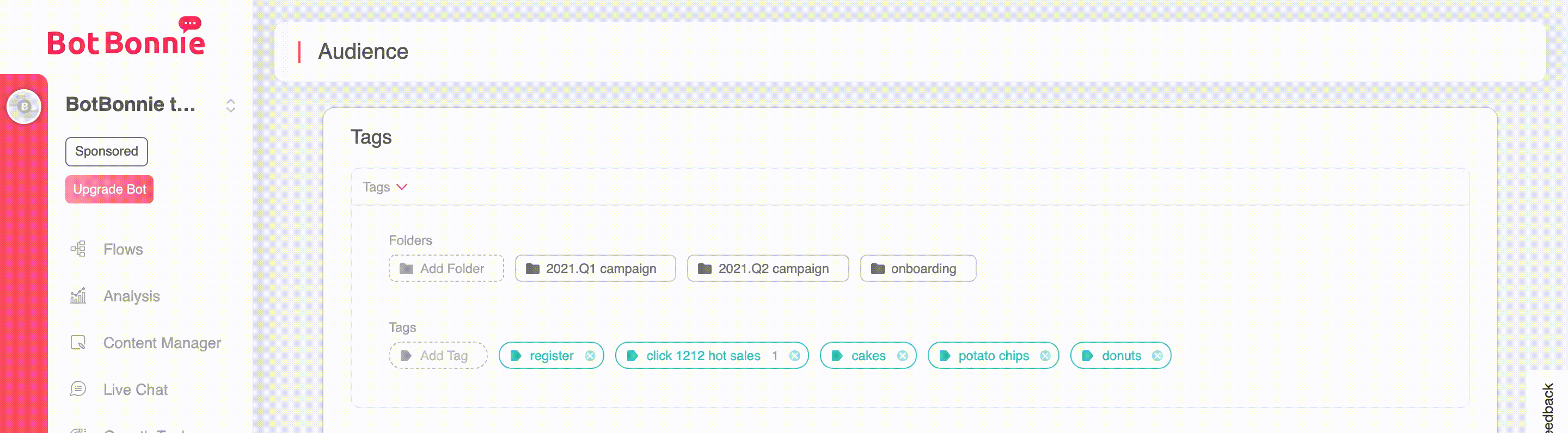
Remove Tags: Right-click on the Folder and user Tag, then select “Delete,” or click the “X” on the right side of the user Tag to delete it.

Tag naming: Double-click the folder to rename it; single click to enter the folder and view user tags.

【BotBonnie’s Note】Folders can also be added within Folders! In the upper “Tags bar,” you can view the hierarchical relationship of the Folders and perform Add Folder or Add Tag actions on the Folder.
User Tags
On the Audience management page, you can also edit user Tags. The operation method is the same as that of folders. The number next to the tag represents the number of users matching that tag. User tags can be moved into/out of Folders for storage and classification.
The difference with Folders is that clicking a user tag will display users with that tag in the “Audience List” below; double-click the user tag to rename it.
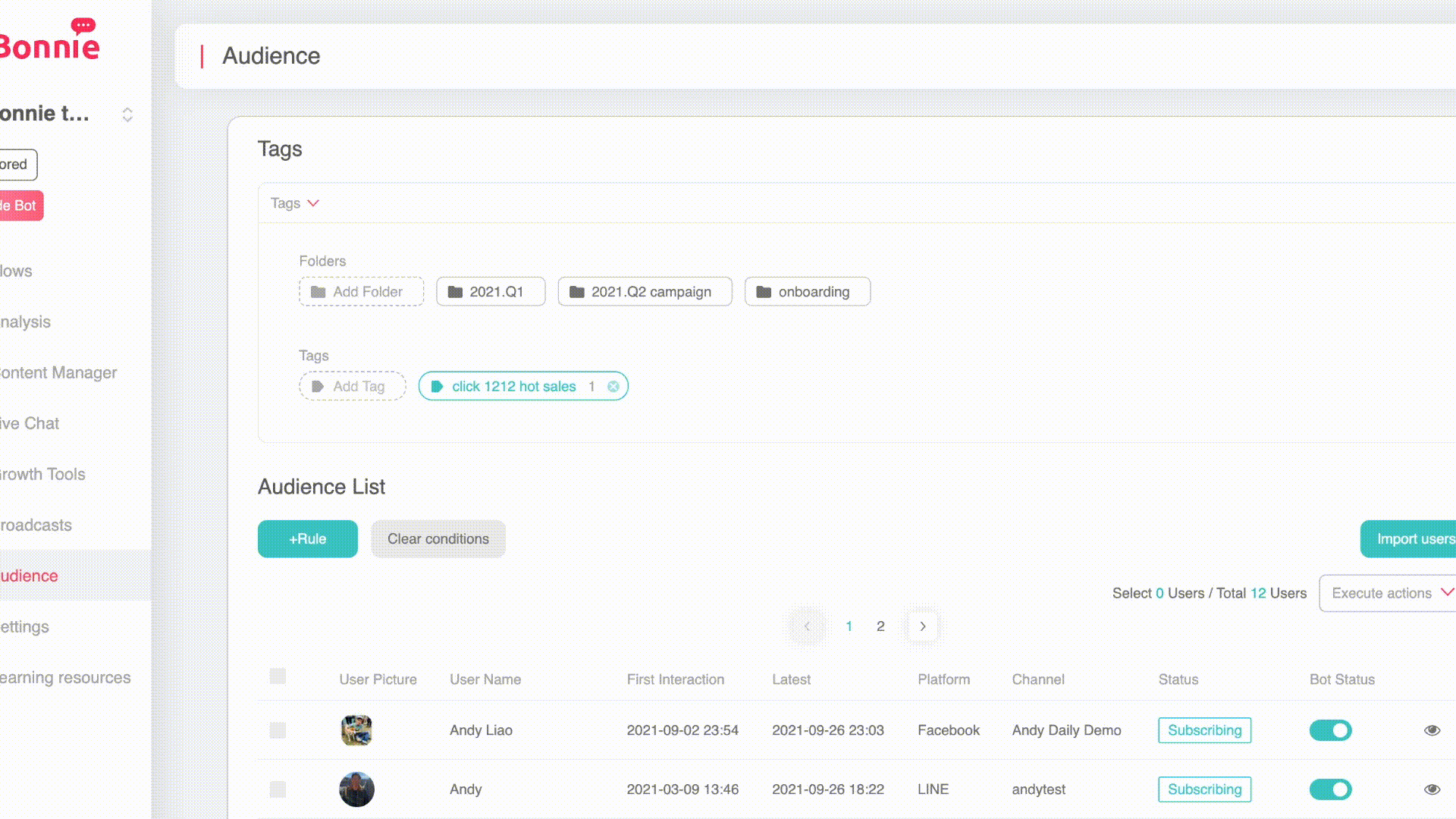
【BotBonnie’s Note】Avoid naming user tags to prevent the bot from being unable to recognize the tag to be added when the Action “Add Tag” is set in the flow.
【BotBonnie’s Note】The following features are only available to paid PRO users!
Audience List
If the chatbot is bound to both Facebook and LINE Official Account, all users on both platforms can be seen simultaneously on the same conslole. You can also filter out lists of users with specific information you want to see through filtering.
The following filtering conditions can be used: User Tags, User Tag Confidence Index, Number of User Tags, User Tag Date and Start Time, Interaction Time, Account Binding, User Menu Group, One-time Notification, Platform, Last Broadcast Time.
【BotBonnie’s Note】There are two ways to see users who have designated tags:
1. Tags: Click user Tags, and the Audience List below will automatically add Conditions
2. Audience List: “+Add Rule” → “User Tag” → “Includes” → “Select Tag”
In the Audience List, you can see the User Picture, User Name, First Interaction, Last Interaction, Platform, Channel, and Bot Status of all users.

【BotBonnie’s Note】The following functions are only available to users of the “Advanced” version. Free “Starter” users can only perform the view actions described above.
You can use the following methods to see the detailed data of a specific user:
From the “Audience” menu on the left side of the bot, click the “eye icon” at the far right of the Audience List. You can view the details of a specific user; you can also edit, delete, or add tags.

Use Rules to view users
This function is like the filtering funnel in Excel: you can quickly find the data you need through filtering of Conditions. The current Conditions are: User Tags, User Tag Confidence Index, Number of User Tags, User Tag Date, First Interaction, Last Interaction, Account Binding Status, User Menu Group, Platform, One-Time Notification List, and Last Broadcast Time.
You can also filter users simultaneously using multiple conditions through “+ Add Rule”!
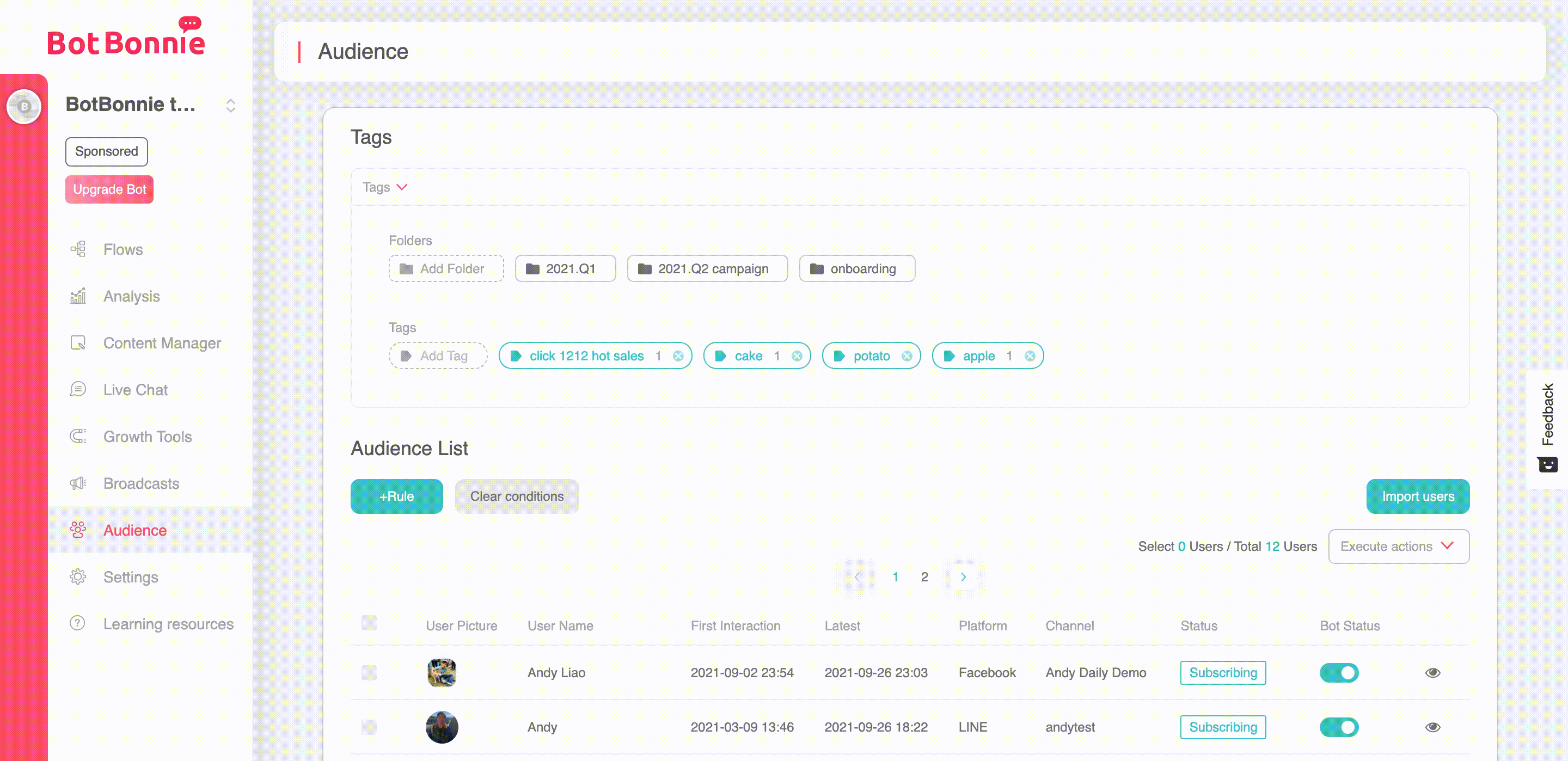
Add/Remove Tags for Users
Tick the box on the left of a specific user and click on the “Execute Actions” drop down menu, where you can select “Add Tag,” “Remove Tag,” “Unsubscribe,” “Set Menu Group,” or “Export Data.”
Using “Add Tag” or “Remove Tag,” you can find the tag set in the Tags list from the drop down menu.
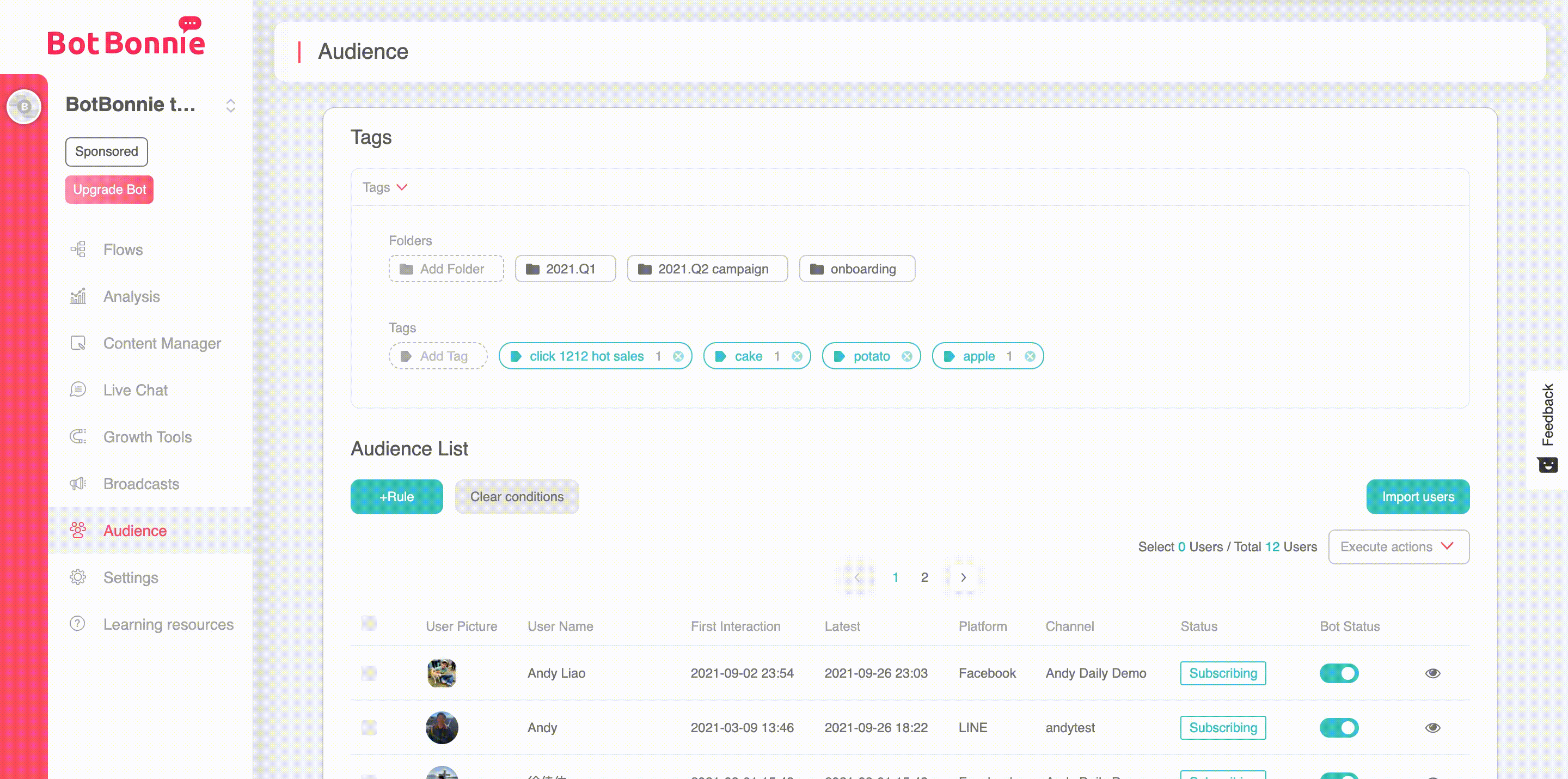
Menu Group replacement—one click and you’re done!
In the Audience management page, you can select the Audience for which you want to replace the menu group. Just check next to the User Picture and then Execute Actions on the right. Click the drop down menu and select “Set to a Messenger menu group” or “Set to a LINE menu group.” The selected user group can be replaced by the menu group. Lastly, the replacement of the menu group is complete!

【BotBonnie’s Tip】Replacement of Menu Group” can be set directly through the drop down menu item “Execute actions.”
Turn bot services on/off for users
If a user does not need bot services (e.g., when a response from a real customer service representative is required), just turn the status of the user’s bot to “off.” There is no need to cancel the link between the fan page and bot.

Adjust user subscription status
In Audience management and Live Chat, Bonnie has added a “subscription status” field, which allows trainers to view and adjust user subscription status. By simply clicking “subscribing,” they can cancel a user’s subscription status.

【BotBonnie’s Note】You can read the dialogue history but cannot reply until the user initiates a conversation with you again.
Congratulations! You can now manage users more efficiently!

